
At DrivnBye, we’ve always been committed to more than just providing a platform for auto enthusiasts; we’re passionate about bridging the gap between the automotive world and cutting-edge technology. In our quest to Turbocharge your social media with stable diffusion, we’re excited to introduce you to stable diffusion, a dynamic tool that allows you to turn text and images into an original generated photo for you social medial.
In this blog post, we’ll not only guide you through the intricacies of setting up stable diffusion for your content creation but also emphasize our mission to bring auto enthusiasts closer to the technological forefront. We understand that the automotive landscape is not just about horsepower and sleek designs; it’s about connecting with a global community that shares the same passion.
Whether you’re a tech-savvy gearhead or someone who’s just revving up their digital presence, Turbocharged Content: A Guide to AI and Stable Diffusion is designed to empower you. As we explore the seamless integration of AI into content creation, we’re excited to showcase how technology can serve as a bridge, connecting auto enthusiasts in a shared digital space.
Get ready to revitalize your social media experience, combining the best of automotive passion and technological innovation. DrivnBye is here to accelerate your journey, ensuring you’re not just keeping up but leading the pack in the ever-evolving intersection of cars and technology. Let’s turbocharge your social media game together!
What is Stable Diffusion
Imagine a tool that transforms your text and image prompts into captivating visuals, each bursting with photorealistic detail and artistic flair. That’s the magic of Stable Diffusion. Launched in 2022, this advanced generative AI model is not just about images; it’s about bringing your automotive narrative to life through videos and animations.
Built on diffusion technology and utilizing latent space, Stable Diffusion operates with efficiency, making it accessible for desktops or laptops equipped with GPUs. This groundbreaking approach significantly reduces processing requirements, ensuring a seamless experience for content creators of all levels.
At DrivnBye, we understand that your automotive story is unique. That’s why Stable Diffusion offers the flexibility of fine-tuning to meet your specific needs. With as few as five images, you can employ transfer learning to customize the model, ensuring your visuals align perfectly with your individual style and narrative.
Time to take the wheel

While developing the Drivnbye automotive application it’s important to stay on top of our social media accounts drawing users into our discord or subscribing to our newsletter where we collect ideas for the app, solicit feedback and communicate with our community. Finding content to repost, or edited photos can be very time consuming and on a small team it can take away from other responsibilities. When we started utilizing stable diffusion we were able to generate large sets of images for future posting along with generating photos that may never exist, like a GTR driving off the roof of a skyscraper, or a turbo charged Miata submarine, or even recreating the GTA6 photo with our own little twist.
There are a lot of open source stable diffusion tools we can use, but for simplicity we recommend and customizability we recommend checking out Fooocus. Fooocus combines a large list of advanced features with a simple user experience to get up and running in under 20 minutes
Fooocus official supports Windows 10 and Windows 11, and unofficially supports Mac OS. This guide will show you how to run Fooocus on a windows machine. If you want to try to run it on your Mac, follow these instructions.
Windows
First we need to download Fooocus onto our Windows 10 or windows 11 machine and extract it to a folder where you want it to live. Personally I created a folder on my desktop named “AI”. Keep in mind after the stable diffusion models download the folder uncompressed will be around 10GB-25GB.


Once everything is extracted into your folder you’ll see a couple files, in this article we care about the “run.bat” and the “run”realistic” file but feel free to play around with any of the other “.bat” files.

Double click the “run.bat” or the “run_realistic” file, Windows might ask you if you want to run this file, click “yes”.

A terminal will open, your first time running Fooocus it will take a bit to set up as you need to download all the models and LORAs. This is the only time you need to download any huge files however Fooocus might push updates where this terminal will auto-fetch and apply those for you.

Once everything is downloaded its time to actually open our user interface (UI). Open your browser of choice and go to http://127.0.0.1:7865/
That’s it! You’ve successfully ran Fooocus! It was really that simple
Generating Images
You’ve got Fooocus installed and running, now what? It’s time to generate some media for your social media! Let’s start simple, in the text box (prompt) try typing in a basic description of what you want. I am going to try “miata, New York times square”.

For a simple prompt, and no adjustments I’d say thats a pretty impressive generation of two Mazda Miatas in the middle of Times Square. Lets refine it by giving the miata a color and camera settings. Our new prompt is “White miata, Times square, night, long exposure”

It seemed to understand the car color, location and the time of day but how come it doesnt look like long exposure was applied? Luckily Fooocus has an area where we can apply different styles. If you click the “advanced” checkmark you can see a bunch of options.


You can play around with aspect ratios of the generated photos, how many are generated, and the performance of the generation. I am going to click “1:1” for instagram and “quality”. Then in the “style” tab I am going to click “Fooocus enhance” and “volumetric lighting” then re-generate our photos using the same prompt.

The photos look amazing! but still no long exposure, what gives? Well, every stable diffusion model is different but some operate on a very dumbed down version of chatGPT so you need to get creative with your prompts.
Your turn! What will you come up with?
More context with image Prompts
What if you want to give the model context on colors, camera position, maybe even the model of your car? You can click the “input image”. Here you have a couple options ranging from modifying the image, using it as context, and inpainting/outpainting.

This area can be extremely powerful but it does require some trial and error so I encourage everyone to play around with this section.

To generate all the GTA6 inspired photos, I opened the “image prompt” section and uploaded GTA6’s official photo with their logo and set the strength to .875 (you can find this by checking the “advanced” checkbox at the bottom of the panel). Then in the prompt I said: “mclaren, beach, palm trees, water, purple and orange sky”.
Caveats of stable diffusion
Text

Stable diffusion is fantastic at a lot of things but there are some things you should try to avoid or need to retouch before posting. Stable diffusion struggle with understanding and generating text. That means license plates and badges may look a little funky.
Prompts
prompts are not meant to be paragraphs (yet), you need to shorten things down into singular words and seperate them by commas for the best results.
ex. Turn “an orange porsche turbo on the beach with palm trees during sunset with purple and orange clouds” into “orange porsche, palm tress, beach, purple sky, orange sky”

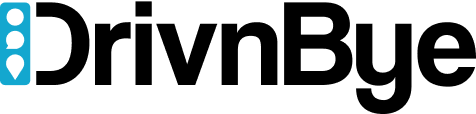













Leave a Reply